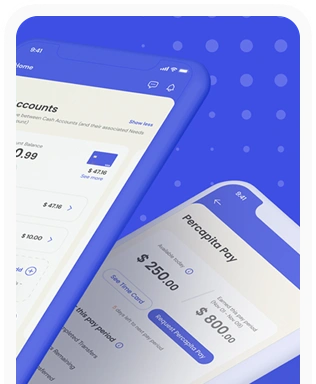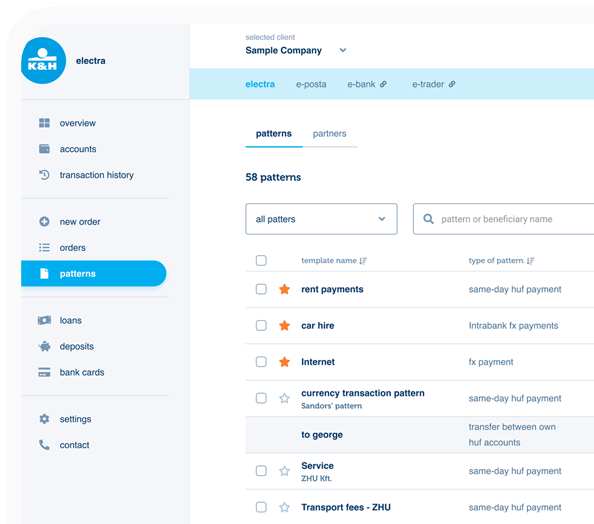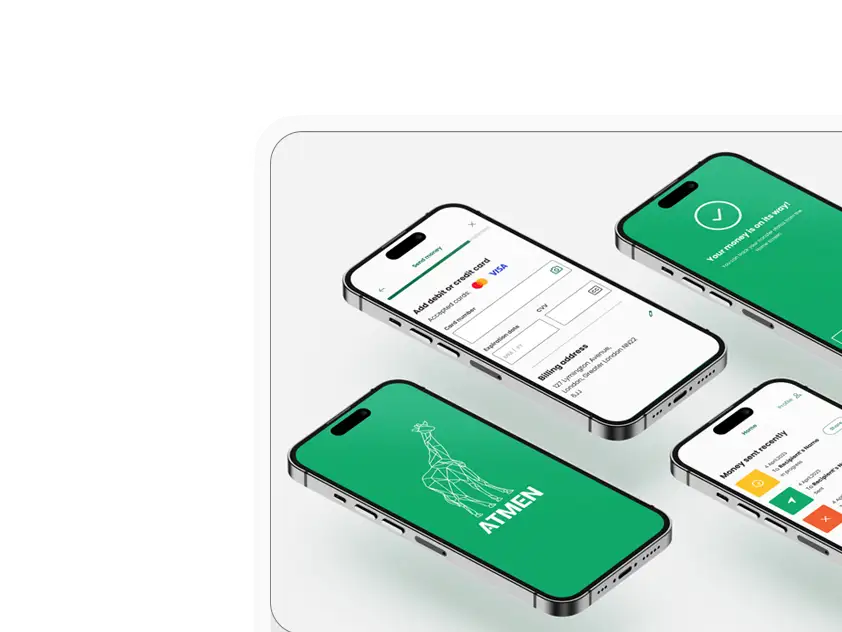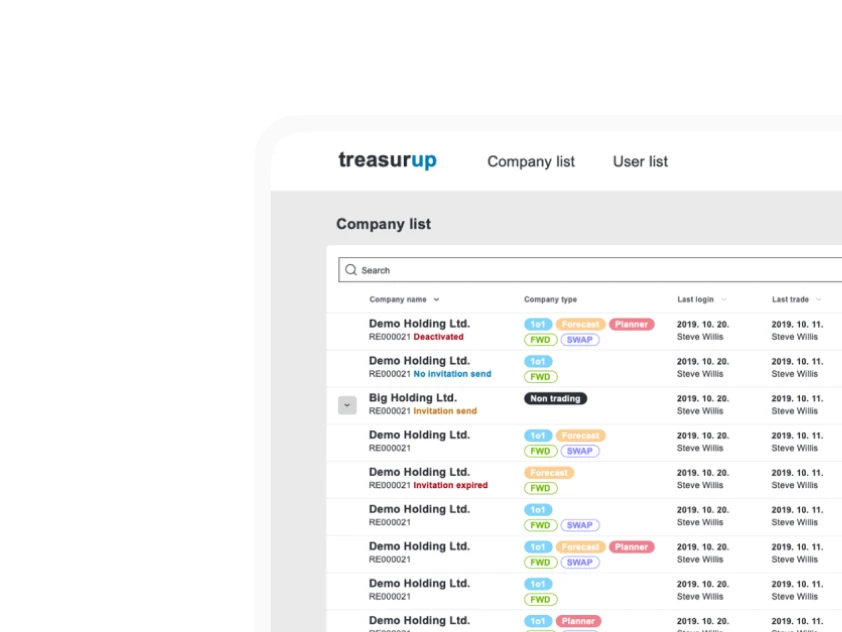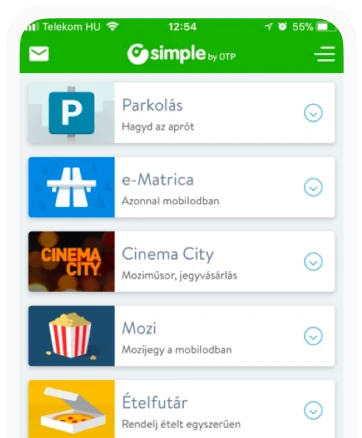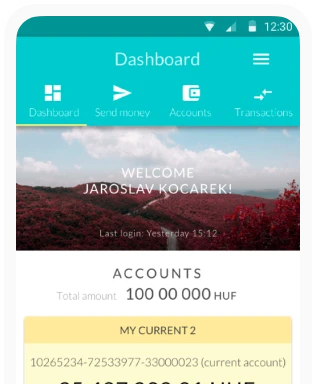Face and mobile screen recording tools
What was the task we had to complete?
We had a remote UX researcher and an assistant on one side and a tester on the other side. So we had to be able to stream the tester’s face and screen in real-time and additionally, due to post production purposes we also needed to be able to record the session, in order to cut and edit the material.
In essence, we faced four main challenges:
1. Find a tool that is equipped with mobile screen recording capability
2. Find a tool that can record (and stream live) the tester’s face
3. Find a tool with which we are not only able to record but can export our video file as well
4. On the top of it all, we also had to take into consideration that it’s an app and not a webpage that we want to test
What we’ve found?
We had a two-day-long exploration of possible tools/hacks that would do the job for us, here’s what we’ve found:
Many tools are optimized for desktop usage such as:
Silverback, which would otherwise meet all of our criteria (face and screen recording, export, even we could edit our videos and export either the full recording or the parts worth paying attention to) is lacking the capability to work on mobile screens.

Screenflow, which is able to record the session and we could also export our videos (even in the free version where only a small watermark would show that this is a free version). There is a problems with it however that it’s not allowing to choose the mobile device’s camera for recording. (However, you can attach an external camera to the system and it could work properly.)

QuickTime Player: this is one of the nicest ways to make screen or video recording, it also enables you to set mouse clicks visible. You can also link your iPhone (only works with lightning cable) to QuickTime and in this way, you can have your iPhone’s screen on the computer, so you can record and watch what your tester is doing on the phone. However it lacks the way to show the tester’s face with the built-in iPhone camera. On desktop, nonetheless, you can have face and screen recording at the same time by recording your screen and starting a video recording as well. This can be set up by setting the video recording “floating on top” and in such a way, that the window will be always sticking on the top, so it won’t go to the background each time you’re interacting with another window. It will work quite nice…at least in case your lighting cable remains in its rightful place. Nevertheless, it’s a bit too demanding task to our computer as we understand from the whirring noises it makes while using video and screen recording combined.

Reflector 3 is a mirroring program, that enables you to mirror your mobile/iPad and other Windows and Android devices to your computer’s screen. Moreover, it is possible to mirror more than one device’s screen and interact with them in multiple ways (e.g.: hide or show different devices, emphasize on them, or add frames to them)

iPhone has its own mirroring option, but you need an AirPlay compatible device to make it work, so in case you don’t have e.g.: an Apple TV, you cannot make this work. On top of this, you’re still confronting with the problem of face recording.
Summing up this part, we can conclude that most devices cannot provide all the features we need for mobile testing, but many of them are equipped with some of the necessary functionalities.
Solutions for mobile
Beyond all the above mentioned tools, we do have a few that are exactly the type of tools we need.
One of them is Userlytics and the other one is Lookback. Let’s see what these two are capable of:
Userlytics
Talking about Userlytics first, it can simultaneously show the mobile screen and your face BUT, based on the mobile test example on their websites, the face is recorded with the computer’s camera. This is the same setting as in case of Screenflow or QuickTime player (with these two solutions the iPhone must be attached to the computer by a lightning cable) – for a much higher price. However, it has other nice features such as the possibility to annotate and share the recorded videos which would come in handy for us as well.

Lookback
The other and – I can probably tell you now – best solution for our purposes is Lookback, since it features all the tools we need in one product.
With lookback, we are able to see the participant’s face from the right angle (it’s using the mobile phone’s camera) in addition to the mobile screen. Beyond this, we will be able to see the screen our participant’s interacting with. Additionally, it works with apps as well and not only with webpages.
At the end, all these sessions will be saved to the cloud automatically and in the Pro version we can also export our videos and rework them in a video editor program.

Finally, we have come to the conclusion that Lookback Pro is a perfect match for this use case, it really does all the job we need. Even though we could solve the problem with mirroring, screen recording and an attached webcam that shows the face from a more telling angle, it would require lot of setups, testing (to make sure that everything is working) and it would use much more of the computer’s capacity than this simple solution.
Putting everything together, Screenflow and QuickTime Player could also work for us with a bit of chicanery, but as there is a tool on the market that encompasses every single feature we need and it has a very easy setup scenario, we choose this solution over the others.